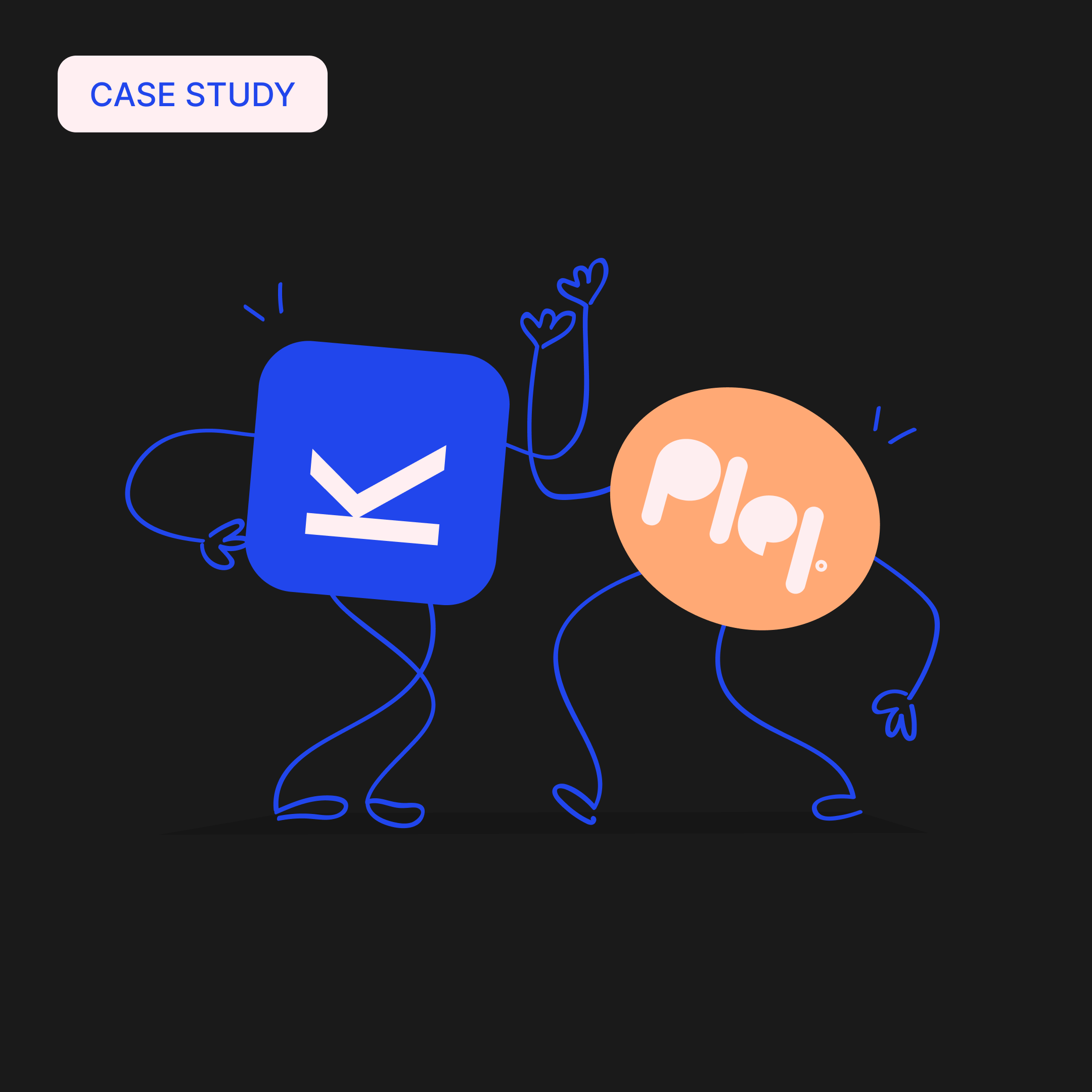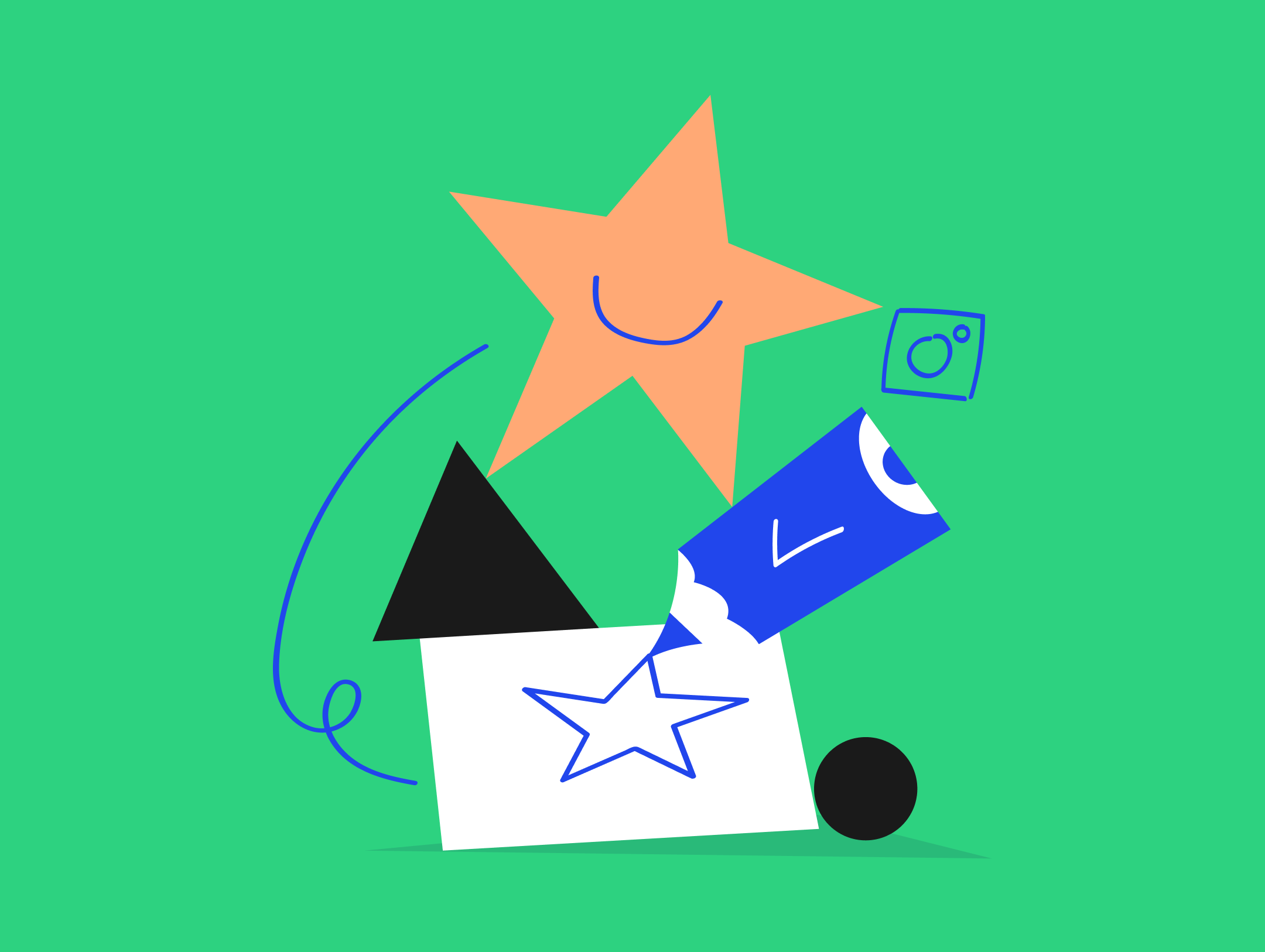There are many waves in the ocean of social media, and it’s almost impossible to catch every single one of them. Even the best social media managers can’t know every little detail. But sometimes, knowing certain little tricks can save you more time than you could ever imagine.
In this blog post, we’ve written up 4 of these tricks that we call THE Facebook Hacks. We’ll talk about how to avoid pixelation of images that makes them look low quality, you’ll learn 3 ways to edit a non-editable post, we’ll also crack the agelong problem of Facebook event cover photos, and you’ll see that boosting photo albums is not as impossible as you would think. Let’s tackle the Facebook dilemma!
1. Pixelated Images
Do your visuals contain red (or yellow/bordeaux) color and every time you post them, they have some weird stains on them? Do you strive to post the highest quality images, yet they always get awfully pixelated?
Try posting the visuals on a test page first and use these tricks to improve Facebook image quality:
- use a PNG image format
- use a smaller image size, for example, 600 x 600px in a square format
- reduce the image size with panda: https://tinypng.com/ – this should really help!
Pixelated Visual

Edited Visual
You might also want to check our 2019 social media cheat sheet to know the best resolution for social media images for Facebook.
How and why it happens to you? We could put the definition of “pixelated” as the low-quality-looking visuals with visible pixels on them, this happens when Facebook decreases the quality of your beautifully designed visuals in order to minimize their size.
We go a little deeper into the meaning of pixelated images and the reasons why Facebook does it in this article.
2. Editing Boosted Posts
The post is finally published, you’ve boosted it generously, and then… there’s a typo! You’ve got a problem because the option to edit a sponsored post has disappeared just like your chances of success with such a post.
But don’t throw in the towel yet! Good news is, there are 3 hacks to edit a boosted post. The bad news is, not all of them work on every page and for every admin. Try them one by one, from A to C (btw, C is a real safe bet 😉 ).
A) Editing Boosted Post – Pages App
Some lucky Page admins can edit Facebook sponsored posts in the Pages App on mobile. Have you found this option in your Pages App? Congrats, you must belong among the chosen ones!
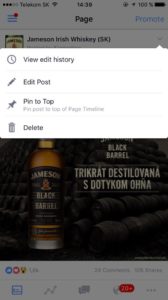
B) Editing Boosted Post – Campaign Delivery: Active/Inactive
If you can’t edit sponsored posts, turn the campaign off for a while making it inactive. The option to edit boosted post should become available again.
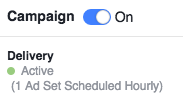
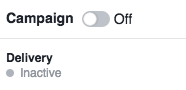
C) Editing Boosted Post – Deletion
Nothing yet? The last, most radical option is to delete the sponsored Facebook post from Business Manager. You’ll lose performance data of the already spent budget, but you’ll avoid a faux pas. A quick tip: make a screenshot of the stats before deleting the post – problem solved.
3. Facebook Event Cover Photo Size
You’ve prepared a great event and are ready to let it out in the world? However, when sharing it, the visual you set as the event cover photo puts on a different size. It’s cropped to fit the size of the link post. If you don’t take this into account before creating the event visual, it may not show as nicely as you thought it would.

What to do?
It is recommended that the Facebook event cover photo size should be 1200 x 628px or in the aspect ratio of 1.9:1. The event cover photo size keeps changing. Not so long ago it was 1920 x 1080px. But to set things straight and make sure everything is shown as it should be, try to keep the most important parts of the picture (text, etc.) close to the center – the text near the edges could get cut off.
4. When Boosting Doesn’t Work
When you create a new Facebook photo album, a post about the album is automatically shared on your Page. What if you find out the next day that the post was successful so you’d like to boost it, but Facebook says that posts about photo albums can’t be boosted?
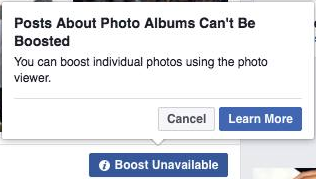
One boosted picture from the whole album is nothing, and you don’t know where to next? Why can you boost this post neither in Power Editor nor in Ads Manager?
Read on to learn how to promote albums on Facebook…
You probably added another picture(s) in the Facebook photo album, which means the post has been modified. Now, only the newly added photos can be boosted. What to do with the original successful album post?
You can go around this by accessing the Insights of your Page. Open the Posts section where you will find the original album post with the option to boost it. Go crazy and do it!
Do you also have some nice little hacks? 😉 We’ll be happy if you share them with us!
We love social media and making content creation and approval easy and intuitive. Kontentino is here exactly for that! Have you tried it already? With Kontentino, you can easily plan and approve your social media posts and collaborate with your team seamlessly. Try it now and get 1 month for free!
Read the Slovak version of this blog post on Triad blog 🙂